WP Sandbox v2.0.0 Release Notes
Here’s a quick look at the new features, updates, and fixes included in this WP Sandbox release
WP Sandbox 2.0.0 Release Notes
New Features
Pagination in Sandbox and Template Lists
Sandbox and template list screens can get lengthy for our customers on larger capacity plans, so we’ve added pagination.

Column Sorting in Sandbox and Template Lists
Likewise, when you’re trying to find a specific sandbox, it’s helpful to be able to change column sorting or use search filters to more quickly find exactly what you’re looking for. Now you can sort by any column, including notes.

Filters in Sandbox and Template Lists
You can filter records based on date, status, and keywords.

Search in Sandbox and Template Lists
In addition to filters, we’ve given you the ability to search. The search feature is available on your sandbox list screen as well as on your template list screen.

Sandbox search looks for your keyword or phrase in the name of the sandbox and in the notes you may have added to the sandbox. Plus — and here’s the good part — we search in the names of the templates used to create your sandboxes.
Template search works in much the same way; it looks for the keyword you entered in the names of all your team’s templates.
Let’s take a closer look at how search works:
And, while you’re filtering & sorting things, you may have noticed that shiny, new sandbox notes column header…
Sandbox Notes Column
That’s right, folks. Now, all the notes you’ve added to any of your sandboxes are visible on the list screen. They’re in their own column and are sortable.

If your teammates tend to write a novel in the notes, you’ll see that we only show the first handful of words in the notes column. If you hover your mouse over the text, the rest will be revealed in a tooltip.

Easily Transfer Ownership of Your Team
We’ve made it simple to change team ownership.

Why? Because quite often the person who creates the team isn’t going to remain the team owner forever.
Billing is intertwined with team ownership, so it was important to add a way to transfer ownership from one admin to another while shuffling billing appropriately behind the scenes.
This process used to require a chat with WP Sandbox support, but now you can manage team ownership changes yourself.
Allow SSH credentials to be retrieved inside a sandbox
If SSH is enabled for a sandbox, SSH credentials can now be generated and viewed from inside a provisioned sandbox.

Anonymous One-Click Login
One-Click Logins give you the capability to share a link that can allow anyone immediate access to your sandbox — without logging in. To use this feature, enable the “Allow One-Click Logins” option in your sandbox and template settings.
Here’s how this works:
Once enabled, you’ll use the shortcode [tdr_one_click_login_url] to add your one-click login link into your WP Sandbox welcome message. Sandbox users can then copy the link address and share it according to their needs.
Here’s the complete list of WP Sandbox shortcodes you can use in your Welcome message.
These anonymous one-click login links do not expire. You do not need to be a registered team member in WP Sandbox to use this link. Of course, disabling the “Allow One-Click Logins” option disables the corresponding shortcode.
This kind of link is the quickest way to share sandbox access. But be careful: these one-click login links should be used with care; anyone using this link will have access as the administrator of the sandbox.
New Email Parameter for Magic Links
We’ve added the ability to receive an optional “email” parameter in magic links. This allows you to set the email address of a sandbox administrator account.
The first time someone clicks a magic link that has the email included, a sandbox will be created as you’d normally expect from a magic link. Subsequent uses of the same magic link with the same email address will automatically log the user into the same sandbox they created on their first click.
How to use the Email Parameter
To set the email address for a sandbox, add the following code snippet to the end of the magic link URL, after everything else that is already in the magic link address.
&email=[[email protected]]Replace the example email shown with the properly-escaped email address you’d like to set the default WordPress account to.
Real-Life Example
Let’s say I want to send a magic link to a list of leads via email, using my preferred email service provider (ESP). If I send my link out to my email subscribers using the Liquid tags my ESP supports the link might look something like the following:
https://dashboard.wpsandbox.app/magic/1Y1X53XX-2X91-42XX-X396-X5X07XXXX317?signature=15xx6a57c3bc3b94fe6bbf464554ba3791xyzz4d0bc1d401a3d730efe9d5ea9fa&email={{ email_address }}Or, more simply:
https://dashboard.wpsandbox.app/magic/[magic-link-id]?signature=[signature]&email={{ email_address}}If each person on my list clicks their link (100% conversion rate! Unheard of! Woo-hoo!) then you’ll see that 100 sandboxes have been created (one per person, per click).
This new capability is super helpful when sending magic links to customers and leads.
Often, sandbox users forget to set their sandbox password, and they also often forget to bookmark the address in their browser. If the person closes their browser tab and wants to get back into their sandbox, they’ll often find the email and click the link again.
With the old magic links, clicking the magic link again would spin up a brand new sandbox (and orphan the old one) — each time the person clicked the link. This could cause your team’s account to chew through available sandboxes quickly.
Also, this new capability is helpful when sharing a sandbox with your team, internally, for customer support or quality assurance (QA) testing.
Properly Escape Email Addresses
It’s important to make sure email addresses are properly escaped for use in a browser address. Especially with emails that have a plus sign (+) in them. For example…
Original Email (Unescaped)
[email protected]Escaped Email
humphrey.bogart%2Bsupport%40email.comIf you’re unsure of the proper way to escape special characters, below is a quick cheatsheet for the most common characters found in email addresses:
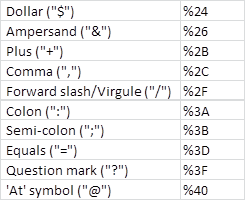
If you’d like to study this further, here’s a handy guide to encoding characters, and here’s a simple web-based tool that will encode and decode strings of text for you.
What you can expect when using this optional email parameter
With this new email parameter, the first time each person clicks on their magic link, our system will create a unique sandbox with the administrator account email set as requested.
The second time that same person clicks the same link, they’ll be logged into their existing sandbox.
Of course, just like before, if anyone uses a magic link without an email parameter, a brand new sandbox will be claimed.
More Generous Sandbox Lifetimes & Persistence
We’ve expanded max sandbox lifetimes, across all plans. Our previous high was three weeks, now you can choose up to four weeks.
Here’s what that looks like now:
| Pricing Tier | Previous Max Expiration | New Max Expiration |
|---|---|---|
| Starter | 6 Hours | 2 Days (48 Hours) |
| Professional | 24 Hours | 1 Week |
| Business | 24 Hours | 2 Weeks |
| Grow | 1 Week | 4 Weeks |
| Scale | 2 Weeks | 4 Weeks |
| Enterprise | 3 Weeks | 4 Weeks |
In addition to changing the upper limit of sandbox expiration, we’ve expanded the granularity of options available in between. Now you can choose to set sandboxes to expire six hours, twelve hours, one day, two days, three days, one week, two weeks, three weeks, or four weeks.
What about… never? Sure thing.
We’re allowing more of you to set a sandbox to never expire — what we call a persistent sandbox. We’ve sprinkled this new capability across almost all* of our paid plans.
* Except for our Starter Plan. Sorry, Starter. Womp-womp.
Here’s what that looks like now:
| Pricing Tier | Previous | Never Expire? |
|---|---|---|
| Starter | – | – |
| Professional | – | Available |
| Business | – | Available |
| Grow | – | Available |
| Scale | Available | Available |
| Enterprise | Available | Available |
Updates & Fixes
PHP 8.1 Available
You can now choose PHP 8.1 for your sandbox. We support the following PHP versions:
- PHP 7.0
- PHP 7.1
- PHP 7.2
- PHP 7.3
- PHP 7.4 (Default)
- PHP 8.0
- PHP 8.1 (New!)
Improved Discount Code Handling
While we’ve always supported discount codes, the user interface for how they were entered and managed was confusing. We’ve updated our user interface to follow accepted e-commerce & SaaS checkout best practices.

Now, when you enter a discount code you’ll be able to immediately see if the code is valid. You’ll also be able to easily see how the discount will adjust your total payment.
In addition, after signup, after the discount has been applied, you can see your team’s discounted total in the billing area.
Team Delete
We fixed an issue preventing people from deleting their team. We hope this is never needed! 🙂




